Preferences
The Preferences window contains many important settings and configuration options for OpenShot. They can be found in the top menu under Edit→Preferences. Many settings will require OpenShot to be restarted after your changes are applied.
NOTE: Some features such as Animated Titles and external SVG editing require setting the paths for Blender and Inkscape under the General tab. And if you notice audio playback issues, such as audio drift, you many need to adjust the audio settings under the Preview tab.
General
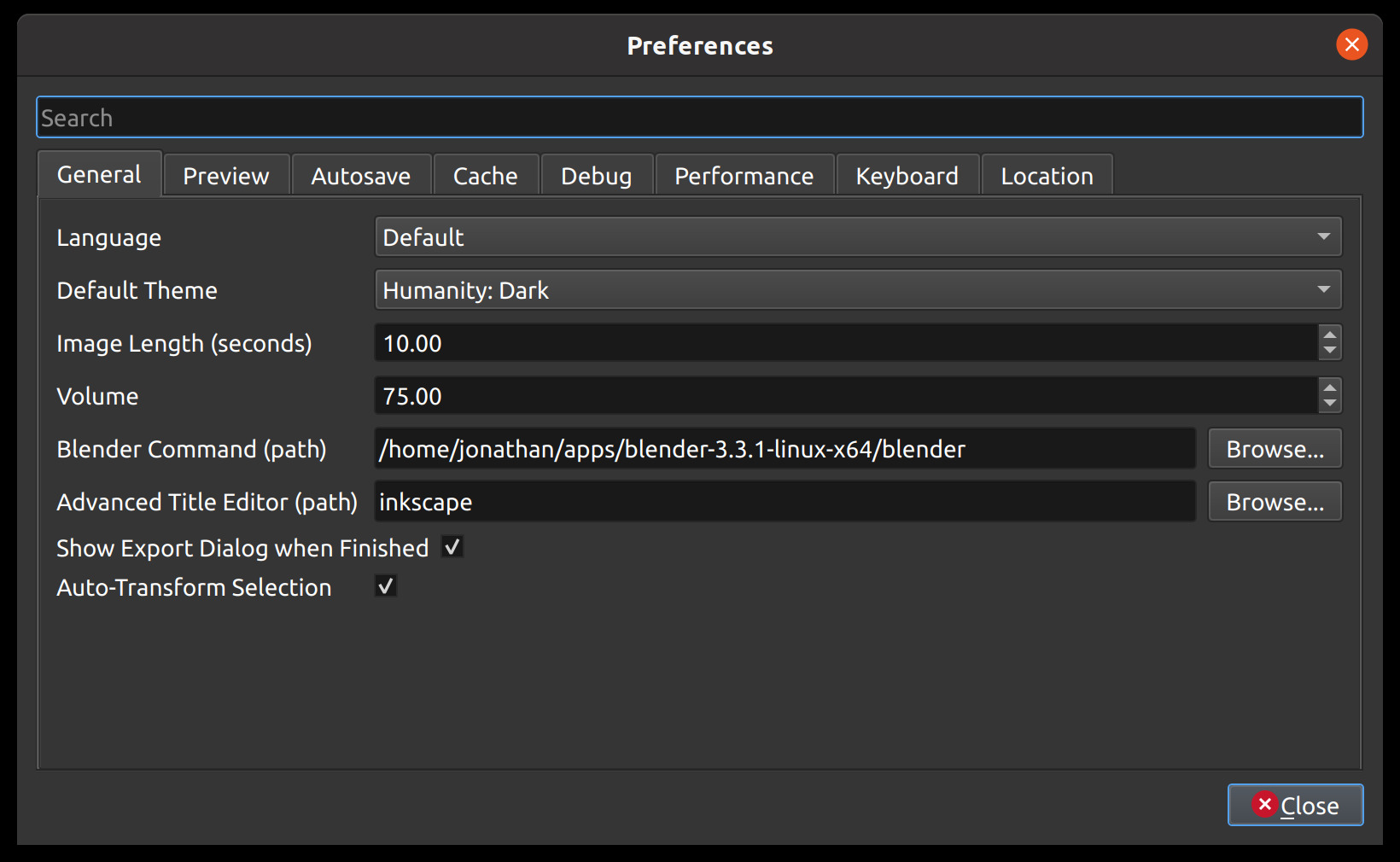
The General tab of the Preferences window allows you to modify the settings that apply to OpenShot as a whole.
Preview
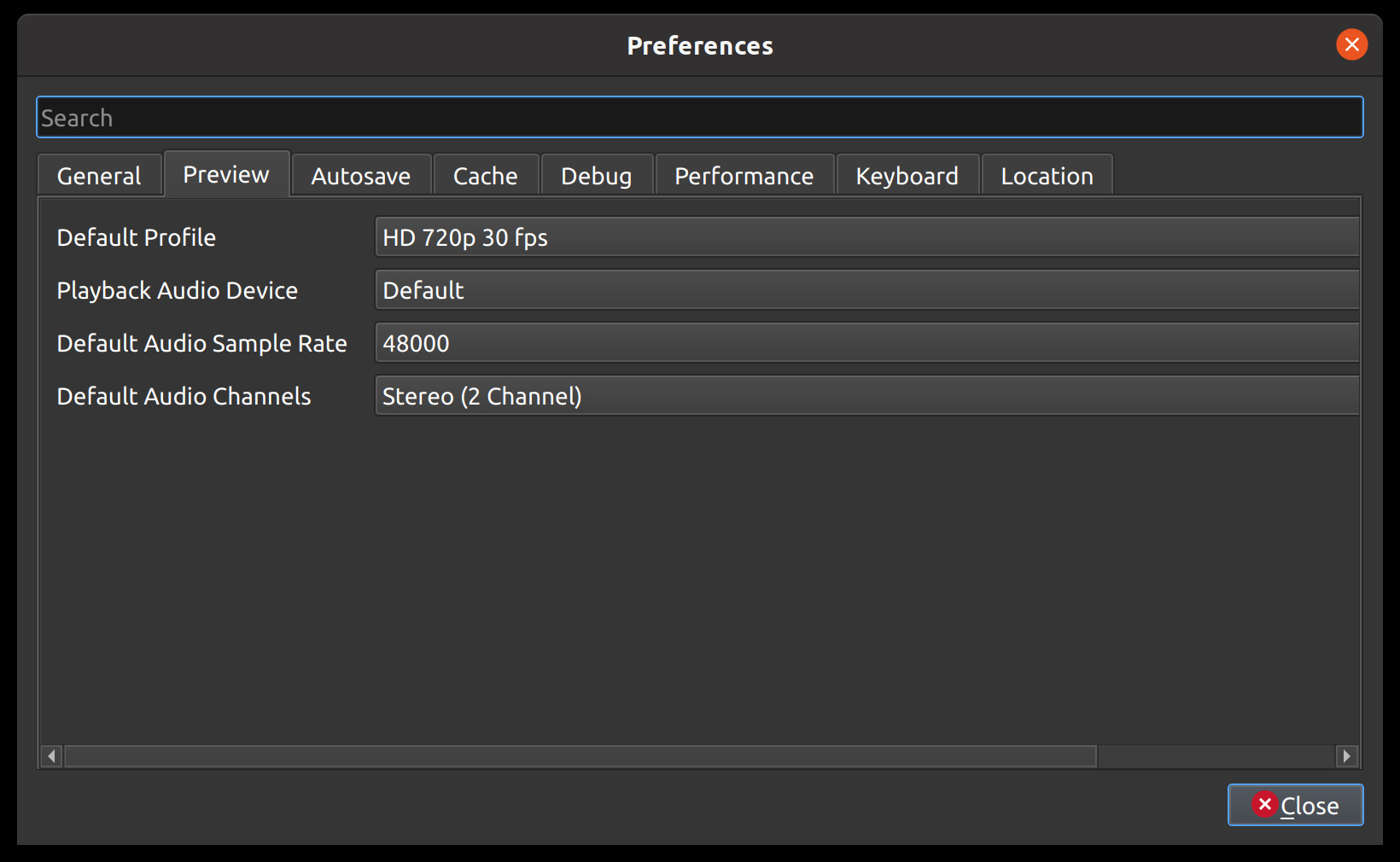
The Preview tab of the Preferences window allows you to set a Default Video Profile for your project, if you have a preference for a specific editing profile. More about Profiles. Also, you can adjust the real-time preview audio settings, for example, which audio device and sample rate to use.
Autosave
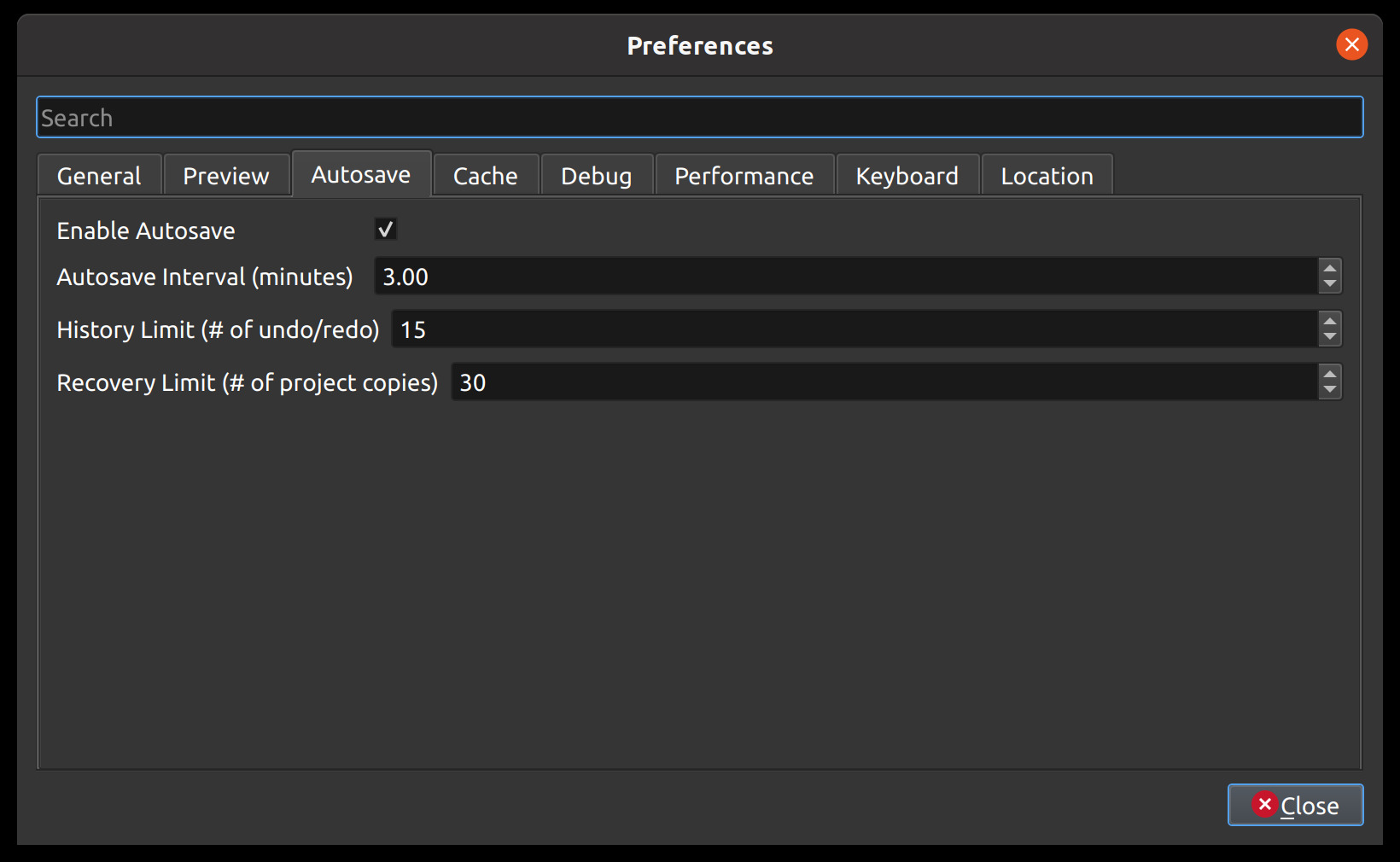
Autosave is a saving function in OpenShot which automatically saves the current changes to your project after a specific number of minutes, helping to reduce the risk or impact of data loss in case of a crash, freeze or user error.
Recovery
Before each save, a copy of the current project is created in a recovery folder, to further
reduce the risk of data loss. The recovery folder is located at ~/.openshot_qt/recovery/ or
C:\Users\USERNAME\.openshot_qt\recovery. If you need to recover a corrupt or broken *.osp
project file, please find the most recent copy in the recovery folder, and copy/paste the file
in your original project folder location (i.e. the folder that contains your broken project), and then
open this recovered project file in OpenShot. Many versions of each project are stored in the
recovery folder, and if you still have issues with the recovered *.osp file, you can repeat this
process with older versions contained in the recovery folder.
Cache
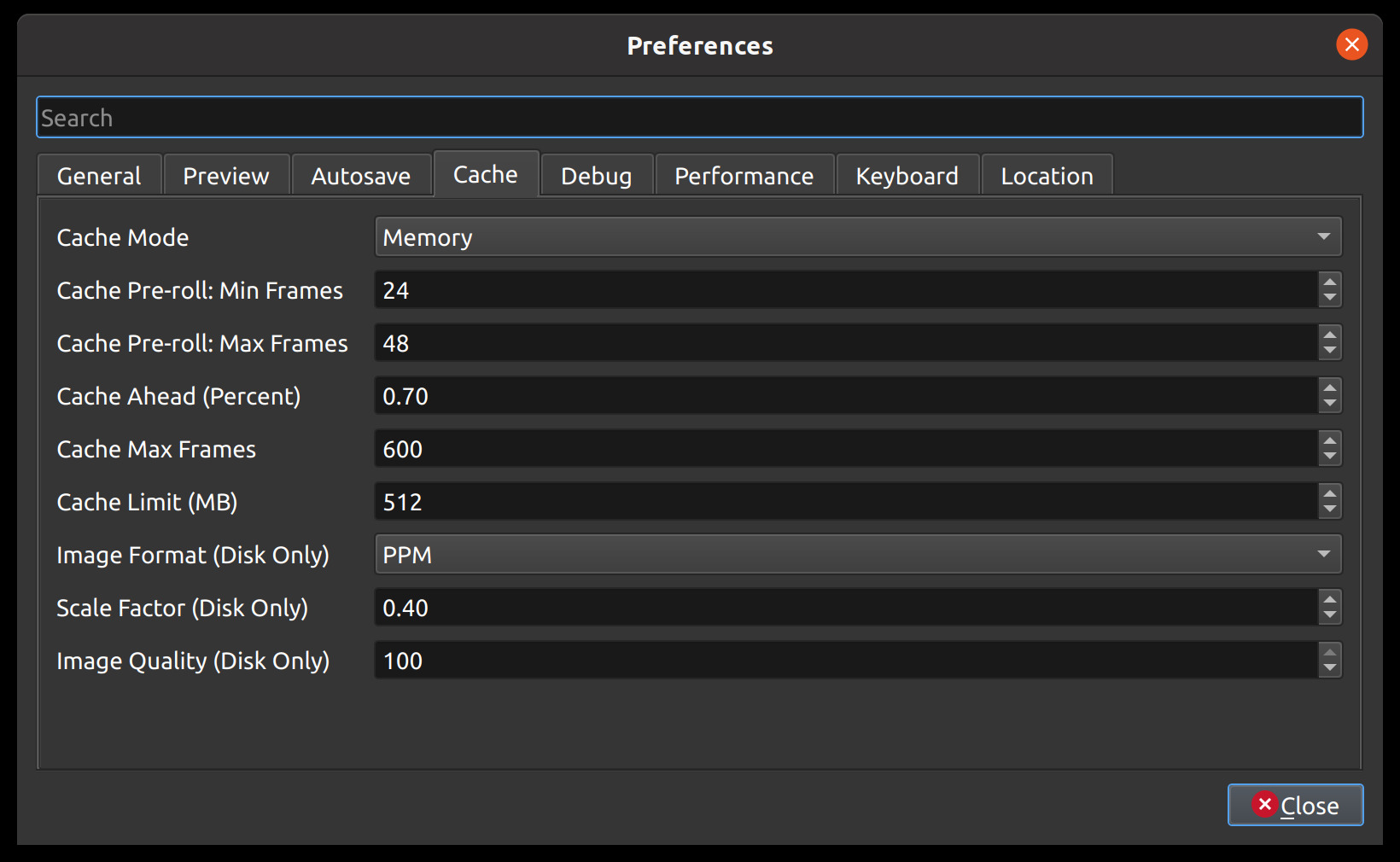
Cache settings can be adjusted to make real-time playback faster or less CPU intensive. The cache is used to store image and audio data for each frame of video requested. The more frames that are cached, the smoother the real-time playback will be. However, the more that needs to be cached requires more CPU to generate the cache. There is a balance, and the default settings provide a generally sane set of cache values, which should allow most computers to playback video and audio smoothly.
Setting |
Description |
|---|---|
Cache Mode |
Choose between Memory or Disk caching (memory caching is preferred). Disk caching writes image data to the hard disk for later retrieving, and works best with an SSD. |
Cache Limit (MB) |
How many MB are set aside for cache related data. Larger numbers are not always better, since it takes more CPU to generate more frames to fill the cache. |
Image Format (Disk Only) |
Image format to store disk cache image data |
Scale Factor (Disk Only) |
Percentage (0.1 to 1.0) to reduce the size of disk based image files stored in the disk cache. Smaller numbers make writing and reading cached image files faster. |
Image Quality (Disk Only) |
Quality of the image files used in disk cache. The higher compression can cause more slowness, but results in smaller file sizes. |
Cache Pre-roll: Min Frames: |
Minimum # of frames that must be cached before playback begins. The larger the #, the larger the wait before playback begins. |
Cache Pre-roll: Max Frames: |
Maximum # of frames that can be cached during playback (in front of the playhead). The larger the #, the more CPU is required to cache ahead - vs display the already cached frames. |
Cache Ahead (Percent): |
Between 0.0 and 1.0. This represents how much % we cache ahead of the playhead. For example, 0.5 would cache 50% behind and 50% ahead of the playhead. 0.8 would cache 20% behind and 80% ahead of the playhead. |
Cache Max Frames: |
This is an override on the total allowed frames that can be cached by our caching thread. It is defaulted to 600 frames, but even if you give a huge amount of RAM to OpenShot’s cache size, this will override the max # of frames cached. The reason is… sometimes when the preview window is very small, and the cache size is set very high, OpenShot might calculate that we can cache 30,000 frames, or something silly which will take a huge amount of CPU, lagging the system. This setting is designed to clamp the upper limit of the cache to something reasonable… even on systems that give OpenShot huge amounts of RAM to work with. |
Debug
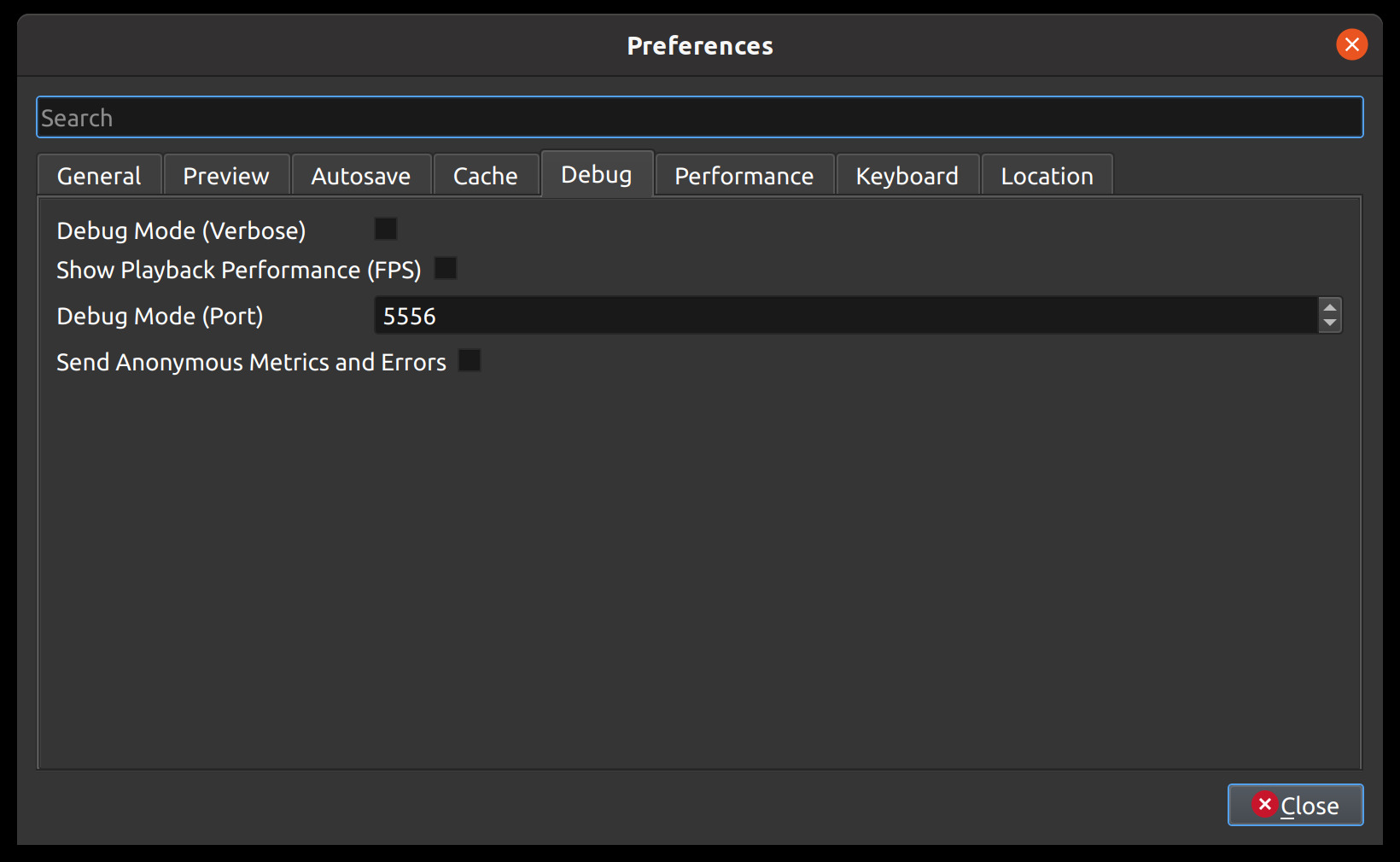
Here you can modify how much data should be logged. Normally, Debug Mode (verbose) is off. The default port is 5556. If you want to help improve OpenShot you can enable Send Anonymous Metrics and Errors.
Performance
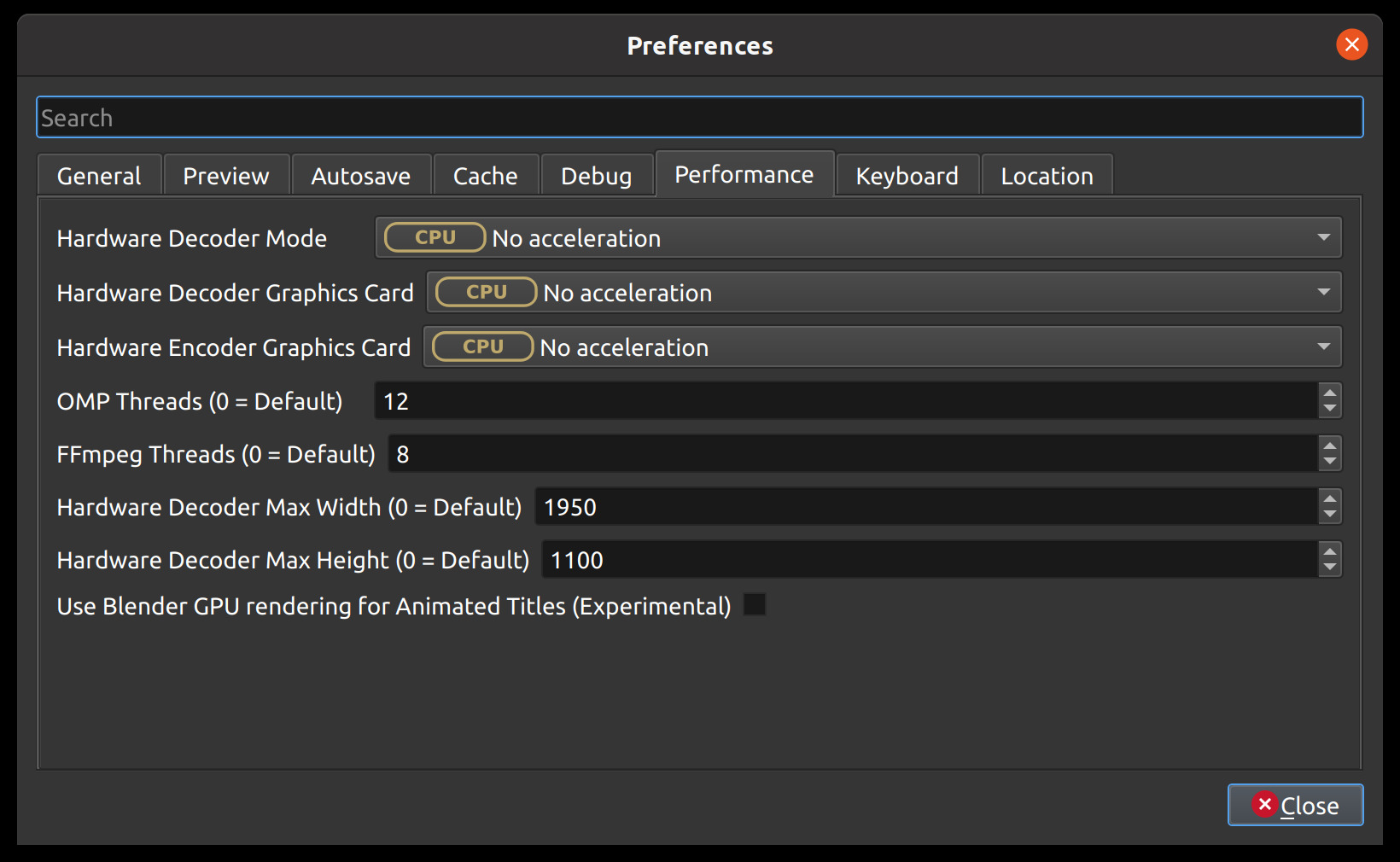
Please keep in mind that hardware acceleration is experimental at the moment. OpenShot supports both decoding and encoding acceleration. For more information take a look at our Github HW-ACCEL Doc. NOTE: On systems with older graphics cards, hardware acceleration may not always be faster than CPU encoding.
Keyboard
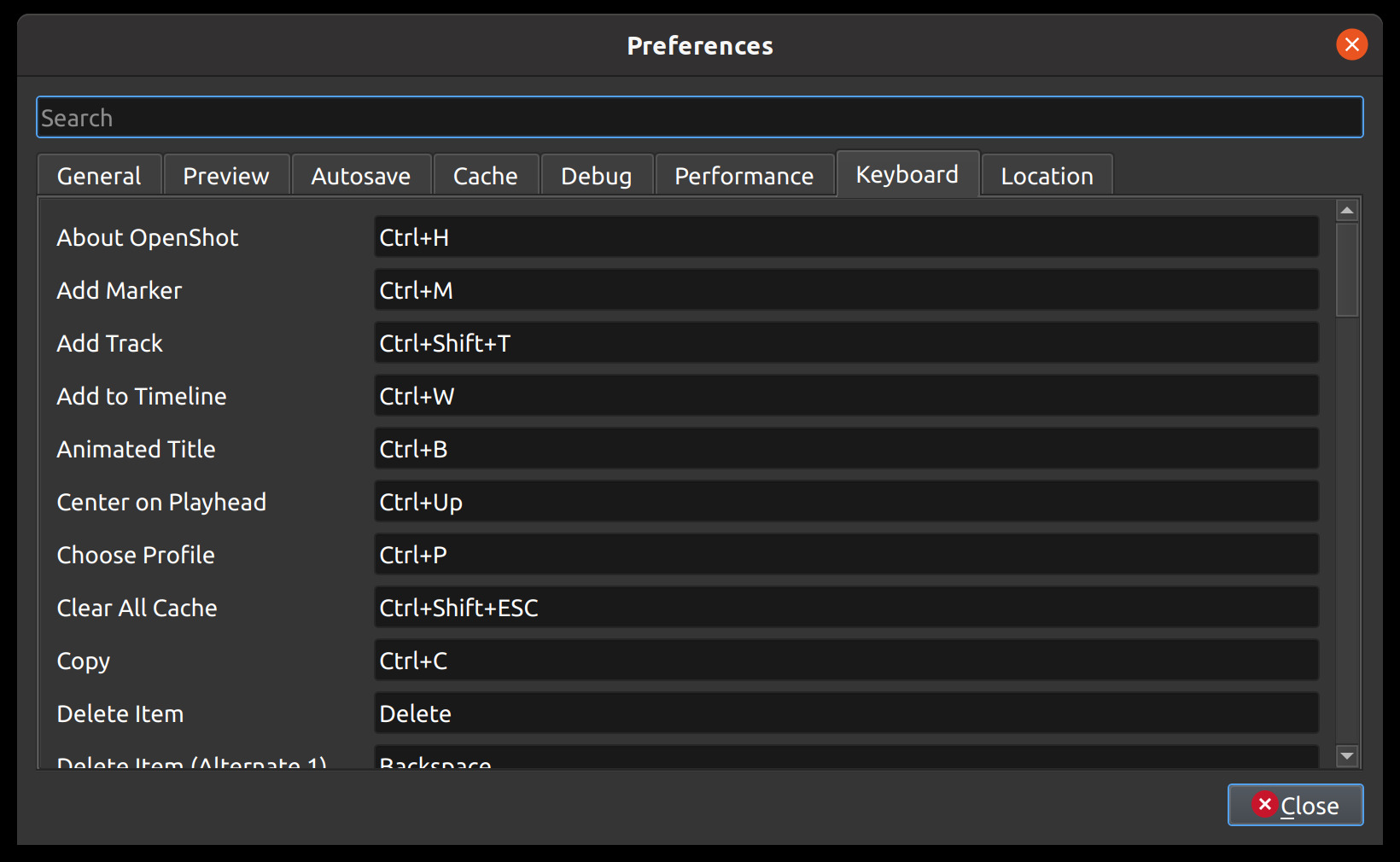
This is where hotkeys can be seen and re-assigned, as described under Keyboard Shortcuts.
Location
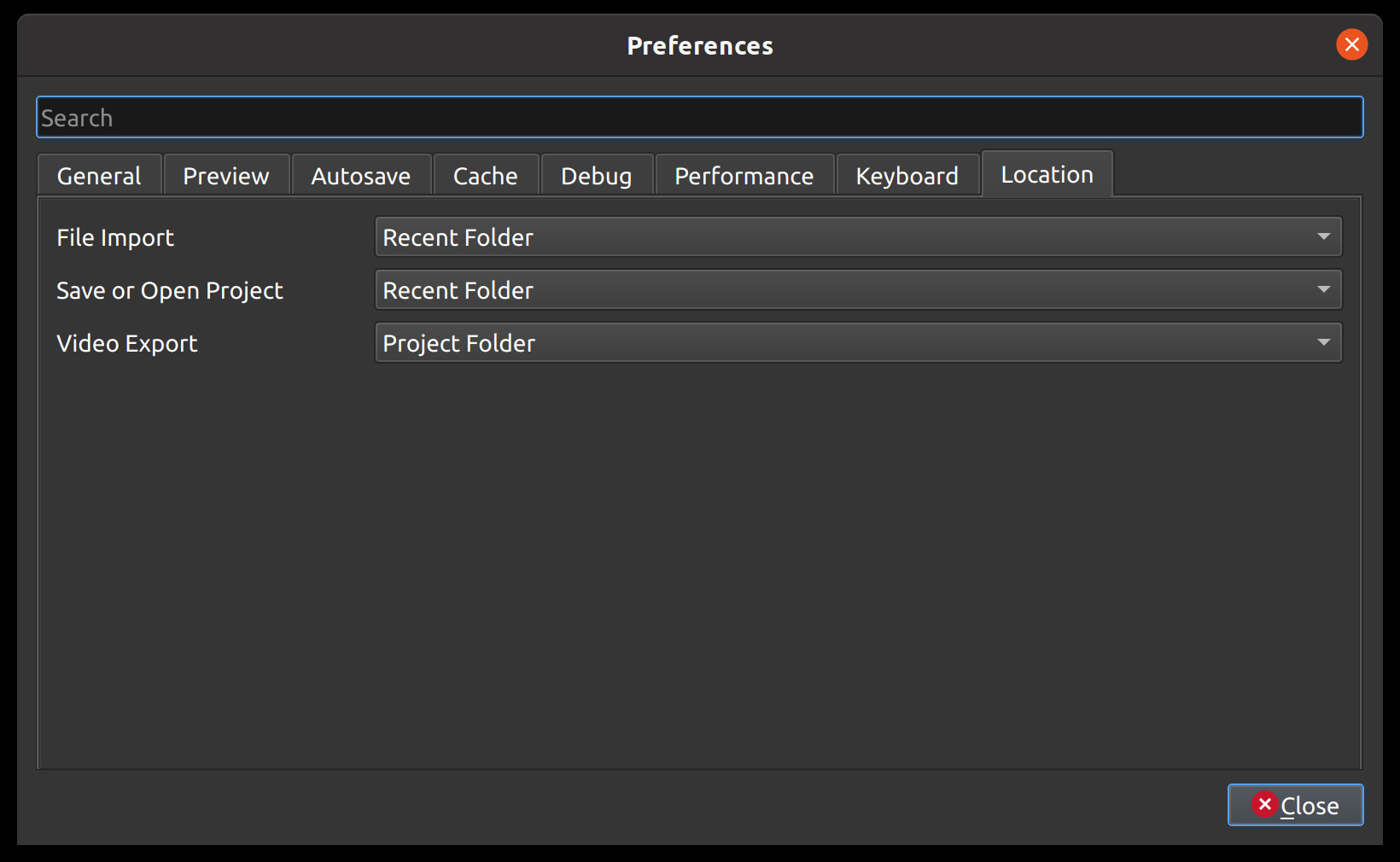
Default file path locations for saving/opening projects, importing files, and exporting videos can be configured here. This can save you time by defaulting the open/save file dialogs to the most appropriate starting folder (options described below).
Setting |
Description |
|---|---|
File Import |
Default folder to choose when importing a file |
Save or Open Project |
Default folder to choose when saving or opening a project file |
Video Export |
Default folder to choose when exporting a video |
Values |
Description |
|---|---|
Recent Folder |
The last folder used for this same operation. Project folders, Import folders, and Export folders are tracked separately. |
Project Folder |
The current project folder (or the user’s home folder, if the project is not yet saved) |