Titles
Adding text and titles is an important aspect of video editing, and OpenShot comes with an easy to use Title Editor. Use the Title menu (located in the main menu of OpenShot) to launch the Title Editor. You can also use the keyboard shortcut Ctrl+T.
Overview
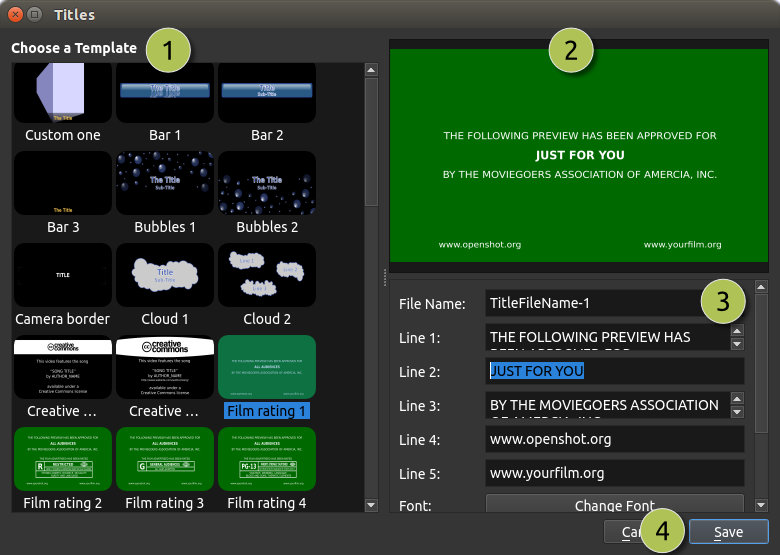
Custom Titles
OpenShot can use any vector SVG image file as a title template. Just add an SVG image file to your .openshot_qt/title_templates/ folder, and it will appear the next time you open the Title Editor interface. You can also right click on any SVG files in your Project Files panel, and choose Edit Title or Duplicate Title.
3D Animated Titles
Adding a 3D animated title is just as easy, using our Animated Title dialog. Use the Title menu (located in the main menu of OpenShot) to launch the Animated Title editor. You can also use the keyboard shortcut Ctrl+B.
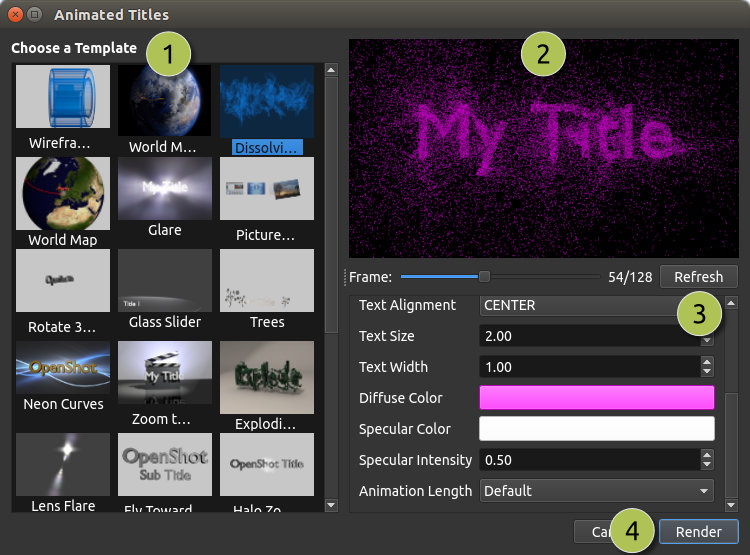
# |
Name |
Description |
|---|---|---|
1 |
Choose a Template |
Choose from any available 3D title templates |
2 |
Preview Title |
Preview your title as you make changes |
3 |
Title Properties |
Change the text, colors, and advanced properties |
4 |
Render |
Render the 3D animation, and add it to your project |
Installing Inkscape & Blender
These features require the latest version of Blender (https://www.blender.org/download/) and Inkscape (https://inkscape.org/release/) be installed, and the OpenShot Preferences updated with the correct paths to the Blender & Inkscape executable. See the General tab in Preferences.
For a detailed guide on how to install these dependencies, see Blender & Inkscape Guide.